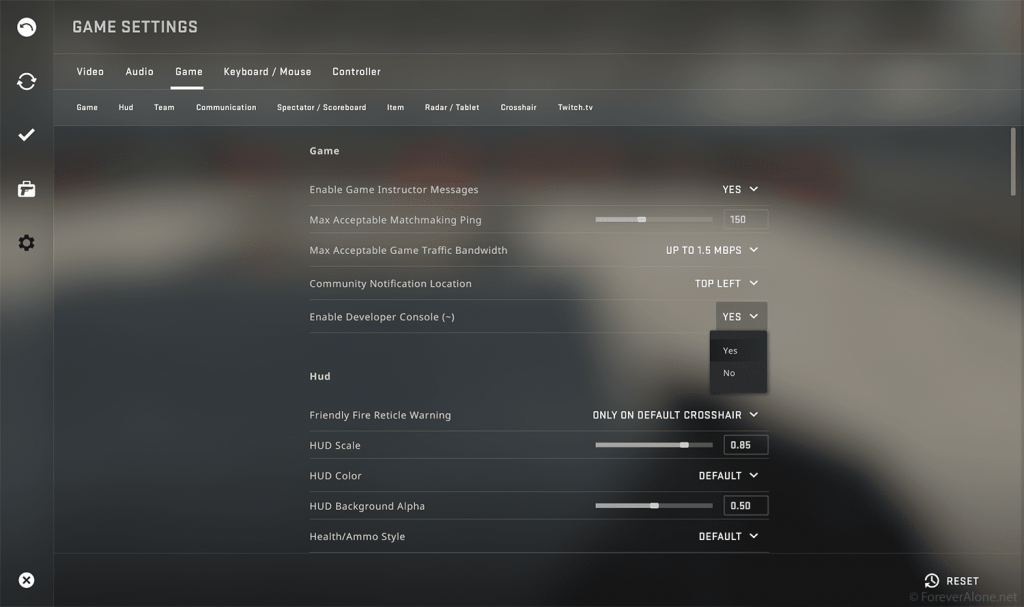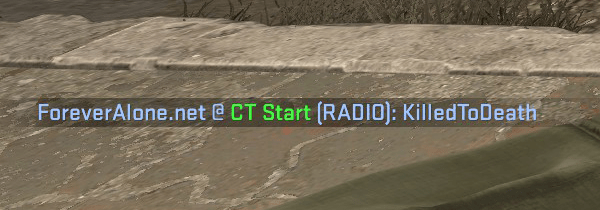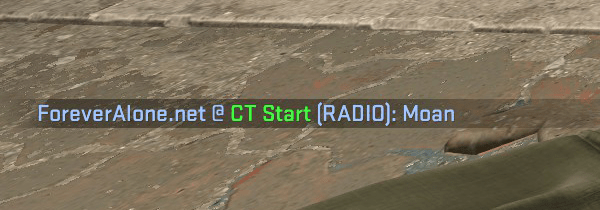CS:GO Extended Radio Menu with New Commands (2022)
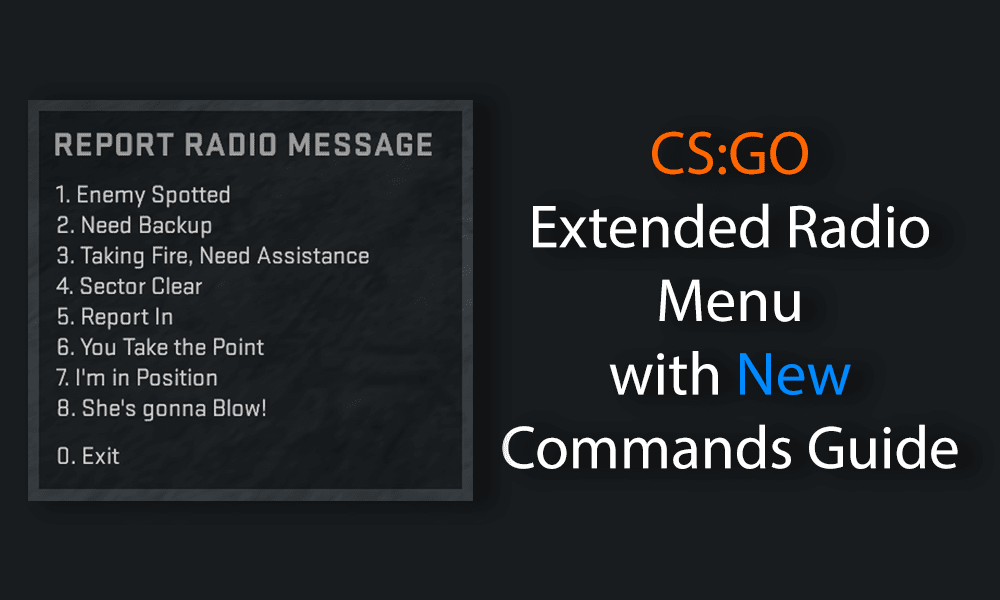
There are a lot of hidden radio commands in CS:GO that aren’t enabled by default. Some of them include:
- Get out of there, it’s gonna blow!
- Friendly fire reaction
- Death moan
- Scared reaction
Most of the hidden radio commands play a voiceline along with their text, but some of them only play voicelines depending on the map and/or team you’re playing on.
Before you can use them you have to enable the developer console. See below on how to enable it.
You can also modify the radiopanel.txt file to extend the standard (not radial) menus with custom commands.
Table of Contents
How To Use Hidden Radio Commands in CS:GO
Option 1 – Use the developer console
You can open up your developer console using the ~ key on your keyboard and then type in the radio command you want to say. For instance, typing in getout will say the command Get out of there it’s gonna blow
You can find a list of CS:GO’s radio commands down below.
If nothing happens after you press the ~ key then you either need to enable the console in CS:GO’s settings or change the hotkey for the console.
How to enable the Developer Console in CS:GO
- Run CS:GO and open the Settings menu
- Click Game on the top to the right of Audio
- Under the Game header (not menu button) there’s an option called Enable Developer Console (~)
- Click on it and change it to Yes
How To Change the Developer Console Hotkey
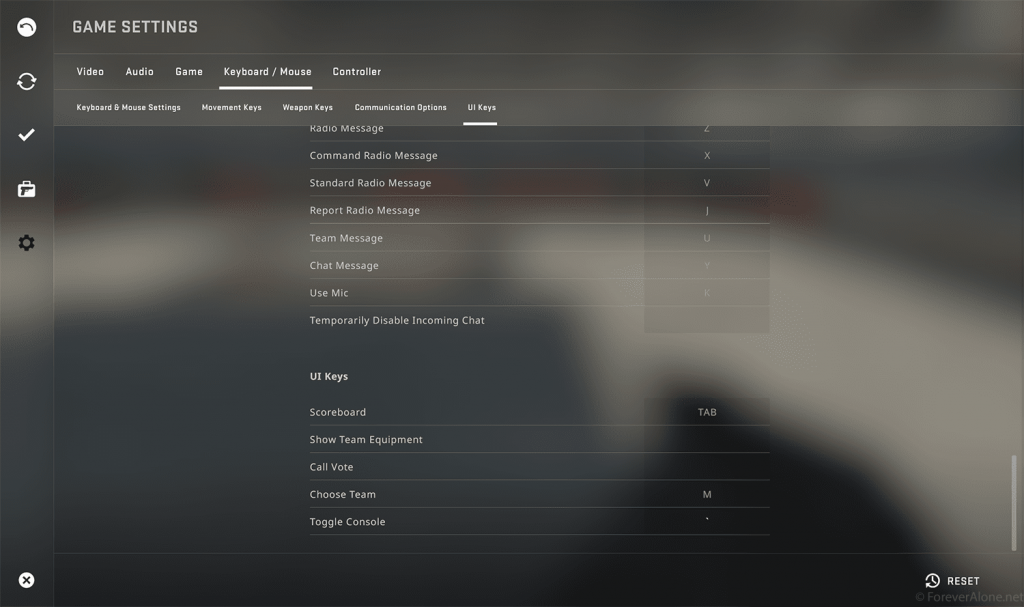
If the above does not work or if you want to change the hotkey for the developer console then follow these steps:
- In CS:GO’s settings menu click on Keyboard / Mouse
- Click UI Keys
- Click on the box to the right of Toggle Console and press the key you want to change it to
Option 2 – Modify the RadioPanel.txt file
Option 2 – Modify the RadioPanel.txt file
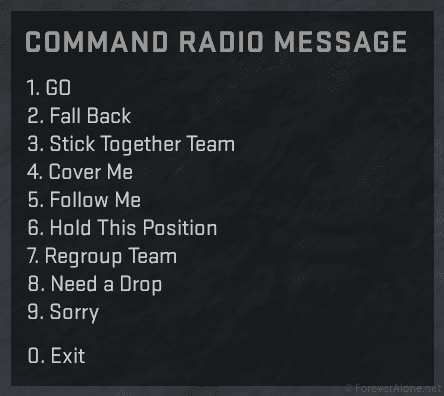
This is by far the easiest and most convenient method as it extends the standard radio menus to include all the commands, including hidden commands.
All you need to do is locate your CS:GO’s radiopanel.txt file and copy and paste the code below into it. Here are the steps:
- Open Steam
- Go to your Library tab
- Right click on CS:GO -> Manage -> Browse Local Files
- Open the folder csgo -> resource -> ui
- In the ui folder you’ll find the file radiopanel.txt
- Right click on it and keep holding down the right click button
- Drag it into some whitespace then let go of right click
- Press Copy here to make a backup
- Open the radiopanel.txt file
- Press CTRL+A to select all the contents and delete them
- Copy and paste the code below into the file
- Save it and enjoy
"RadioPanel.txt"
{
//"SFUI_StandardRadio"
//"SFUI_GroupRadio"
//"SFUI_ReportRadio"
"Groups"
{
"standard"
{
"hotkey" "1"
"title" "#SFUI_CommandRadio"
"timeout" "5"
"Commands"
{
"go"
{
"hotkey" "1"
"label" "#SFUI_Radio_Go"
"cmd" "go"
}
"fallback"
{
"hotkey" "2"
"label" "#SFUI_Radio_Fall_Back"
"cmd" "fallback"
}
"sticktog"
{
"hotkey" "3"
"label" "#SFUI_Radio_Stick_Together"
"cmd" "sticktog"
}
"coverme"
{
"hotkey" "4"
"label" "#SFUI_Radio_Cover_me"
"cmd" "coverme"
}
"followme"
{
"hotkey" "5"
"label" "#SFUI_Radio_Follow"
"cmd" "followme"
}
"holdpos"
{
"hotkey" "6"
"label" "#SFUI_Radio_Hold_Pos"
"cmd" "holdpos"
}
"regroup"
{
"hotkey" "7"
"label" "#SFUI_Radio_Regroup"
"cmd" "regroup"
}
"needrop"
{
"hotkey" "8"
"label" "#SFUI_Radio_Need_Drop"
"cmd" "needrop"
}
"sorry"
{
"hotkey" "9"
"label" "#SFUI_Radio_Sorry"
"cmd" "sorry"
}
}
}
"group"
{
"hotkey" "2"
"title" "#SFUI_StandardRadio"
"timeout" "5"
"Commands"
{
"roger"
{
"hotkey" "1"
"label" "#SFUI_Radio_Roger"
"cmd" "roger"
}
"negative"
{
"hotkey" "2"
"label" "#SFUI_Radio_Negative"
"cmd" "negative"
}
"thanks"
{
"hotkey" "3"
"label" "#SFUI_Radio_Thanks"
"cmd" "thanks"
}
"compliment"
{
"hotkey" "4"
"label" "#SFUI_Radio_Compliment"
"cmd" "compliment"
}
"enemydown"
{
"hotkey" "5"
"label" "#SFUI_Radio_Enemy_Down"
"cmd" "enemydown"
}
"cheer"
{
"hotkey" "6"
"label" "#SFUI_Radio_Cheer"
"cmd" "cheer"
}
"reportingin"
{
"hotkey" "7"
"label" "#SFUI_Radio_Reporting_Int"
"cmd" "reportingin"
}
"go_a"
{
"hotkey" "8"
"label" "#SFUI_Radio_Go_A"
"cmd" "go_a"
}
"go_b"
{
"hotkey" "9"
"label" "#SFUI_Radio_Go_B"
"cmd" "go_b"
}
}
}
"report"
{
"hotkey" "3"
"title" "#SFUI_ReportRadio"
"timeout" "5"
"Commands"
{
"enemyspot"
{
"hotkey" "1"
"label" "#SFUI_Radio_Spotted"
"cmd" "enemyspot"
}
"needbackup"
{
"hotkey" "2"
"label" "#SFUI_Radio_Need_Backup"
"cmd" "needbackup"
}
"takingfire"
{
"hotkey" "3"
"label" "#SFUI_Radio_Need_Assist"
"cmd" "takingfire"
}
"sectorclear"
{
"hotkey" "4"
"label" "#SFUI_Radio_Sector_Clear"
"cmd" "sectorclear"
}
"report"
{
"hotkey" "5"
"label" "#SFUI_Radio_Report_In"
"cmd" "report"
}
"takepoint"
{
"hotkey" "6"
"label" "#SFUI_Radio_Take_Point"
"cmd" "takepoint"
}
"inposition"
{
"hotkey" "7"
"label" "#SFUI_Radio_In_Position"
"cmd" "inposition"
}
"getout"
{
"hotkey" "8"
"label" "#SFUI_Radio_Shes_Gonna_Blow"
"cmd" "getout"
}
}
}
}
}
Option 3 – Bind keys to commands
To bind a radio command in CS:GO follow these steps:
- Open the console using the ~ key
- Type in bind KEY “COMMAND” including the quotation marks
For example, let’s say you want to bind the key j to say the bomb is going to explode then you would type in:
bind j "getout"
Command Radio Messages
bind "ANY KEY" "enemydown"
Special New Radio Messages
In June of 2021, CS:GO was updated to include even more hidden messages.
These new messages differ from the others in that the previous Counter-Strike games either did not use them or used a few of them. Furthermore, you can only access them via the console or a custom radiopanel.txt file.
Note: You can set a custom text message for these radio commands which will show up to your teammates. Simply change the last parameter of the command to your liking.
For instance, this death moan radio command will show up as KilledToDeath in the radio log
bind [ "playerradio DeathCry KilledToDeath"
And this will show up as Moan
bind [ "playerradio DeathCry Moan"
List of Special CS:GO Radio Commands
Funny Radio Commands
- playerradio DeathCry “Moan”
- playerradio help “HALP ME”
- playerradio ScaredEmote “Spooked”
- playerradio FriendlyFire “Taking friendly fire”
Battle Radio Messages
- playerradio InCombat “Attacking”
- playerradio killedFriend “Betrayal”
- playerradio CoveringFriend “Covering”
- playerradio PinnedDown “I’m pinned”
- playerradio SniperKilled “Sniper down”
Utility Radio Messages
- playerradio Radio.Decoy “Throwing decoy”
- playerradio Radio.Molotov “Throwing fire”
- playerradio Radio.Flashbang “Throwing flashbang”
- playerradio Radio.FireInTheHole “Throwing grenade”
- playerradio Radio.Smoke “Throwing smoke”
Response Radio Messages
- playerradio Agree “Agree”
- playerradio Disagree “Disagree”
- playerradio AgreeWithPlan “Okay”
Report Radio Messages
- playerradio SpottedLooseBomb “Bomb has been dropped”
- playerradio HeardNoise “I heard something”
- playerradio ThreeEnemiesLeft “Three left”
- playerradio TwoEnemiesLeft “Two left”
- playerradio OneEnemyLeft “One left”
Round Radio Messages
- playerradio LastManStanding “Clutch”
- playerradio WonRound “Round win”
- playerradio WonRoundQuickly “Fast win”
CT-Only Radio Messages
- playerradio WaitingForHumanToDefuseBomb “Defuse the bomb”
- playerradio EscortingHostages “Escorting hostages”
- playerradio GuardingLooseBomb “Guarding the bomb”
- playerradio SpottedBomber “Spotted the bomb carrier”
- playerradio TheyPickedUpTheBomb “They got the bomb”
- playerradio WhereIsTheBomb “Where is the bomb?”
List of Legacy CS:GO Radio Commands
Hidden Radio Messages
Radio Message | Console Command |
Cover Me! | coverme |
Regroup Team | regroup |
Taking fire...need assistance! | takingfire |
Get out of there, it's gonna blow! | getout |
Report in, team. | report |
Reporting in. | reportingin |
Enemy down. | enemydown |
Bombsite A! | go_a |
Bombsite B! | go_b |
Sorry! | sorry |
Need a drop, please. | needrop |
Command Radio Messages
Radio Message | Console Command |
Go go go! | go |
Team, fall back! | fallback |
Stick together, team. | sticktog |
Hold This Position. | holdpos |
Follow Me. | followme |
Standard Radio Messages
Radio Message | Console Command |
Affirmative. Roger that. | roger |
Negative. | negative |
Cheer! | cheer |
Nice! | compliment |
Thanks! | thanks |
Report Radio Messages
Radio Message | Console Command |
Enemy spotted. | enemyspot |
Need backup. | needbackup |
You take the point. | takepoint |
Sector clear. | sectorclear |
I'm in position. | inposition |
How to Mute the Radio in CS:GO
If you have an annoying teammate that keeps spamming radio commands and you want to ignore them just do the following:
- Open the Console with the ~ key
- Type in ignorerad and press Enter